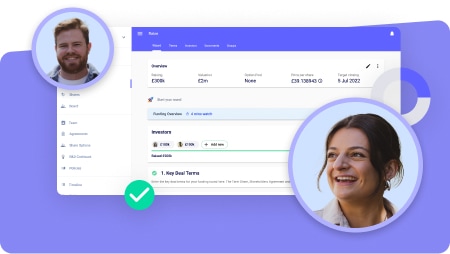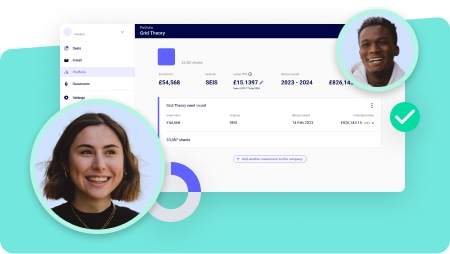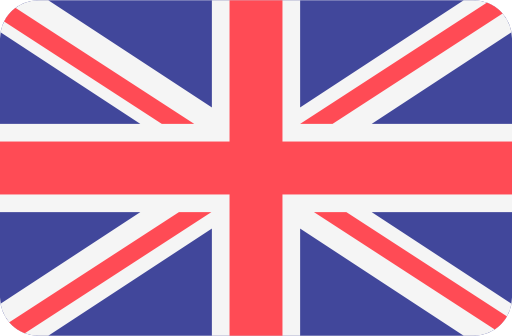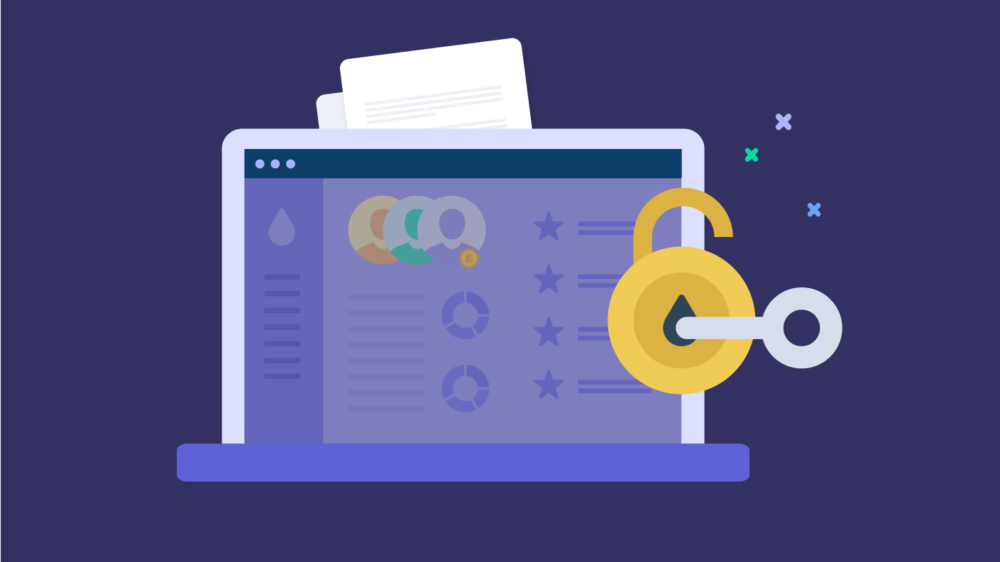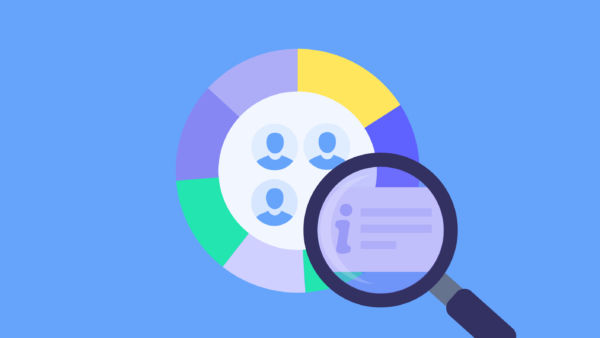Read video transcript
Hi there, I’m Magda from the options team here at SeedLegals and I wanna spend this session taking you through how to make the most of your options subscription on SeedLegals. So I’ll be taking you through the different functions we have available on the dashboard, some different things you can do with managing your share option schemes, as well as some supplementary other tools we have on SeedLegals that can help you make the most out of the options dashboard.
Right now you’ll see I am in a test company and I have opened the Share Options tab on SeedLegals. The first page is really the dashboard, which gives you an overview of the different functions we have on SeedLegals. The first one is the option pool. The option pool is actually set up under the shares tab on the cap table, but once you do have the option pool set up, it will show here as well. So you can see how big the pool is, how many of your options are available for allocation and how many have already been allocated.
Just underneath, you’ll see any option schemes that you have set up. We have two types of schemes available on SeedLegals. The first one is the EMI scheme, which is predominantly for UK-based employees and directors who are full-time. The other type is called an unapproved scheme. It is sort of the opposite of the EMI scheme in that you don’t need to give it only to UK-based employees and directors. They can be used to give options to advisors, consultants, or maybe even part-timers.
We’ll get to setting up the scheme in a second. The next thing I wanted to talk you through is EMI valuation. So if you are using SeedLegals to give EMI options to your staff, then you’re likely going to need an EMI valuation first before you make those EMI option grants. That is an application process that we would help you with. You’ll find any pending applications here under EMI valuations and if you have more than one valuation completed with us, you can see them under “View All Valuations.”
You do have this banner at the top of the dashboard which shows you the different sections of the options subscription that you can make use of. Any of your schemes will be here under schemes. Under option holders, you’ll find any of the employees or staff members that you’ve added as option holders under any of the schemes that you have. Under EMI valuations, you’ll see any historical or current EMI valuations you have.
Lastly, you have a tab for option certificates. So once you’ve granted options to somebody, they’ll be able to get an option certificate as well. You can see them here, sign them off, and share them with your option holder.
Going back to the dashboard, I’ll start off by taking you through setting up a scheme. Let’s say for example you are in the middle of a funding round or you’re about to start a funding round. So you’re not going to start with the EMI scheme and instead, you want to give some options to perhaps an advisor or a consultant that’s working with you at the time. I would just go here to press “New Scheme” and then I would select the unapproved scheme and press “Start Now.”
It’ll ask you what share class you want to use for this scheme. You can change this later on. I’m just going to leave it as ordinary for now. You are able to pick any of your current share classes that you have on the cap table or if you need to create a new share class, you can do that as well. For now, I’m going to go with ordinary and press confirm. The platform will give you scheme rules for you to choose. You would just press this pencil icon and then you have a workflow that takes you through the different selections of scheme rules that you want.
The first page is about vesting. If you press the three dots here, it’ll show you the different sections we have of the scheme set up. Everything should be quite self-explanatory, so I would urge you to read the questions and the hint text as well. However, if you do have any questions about what you’re seeing, feel free to use the chat bubble to speak to one of our assistants. Or, if you are in touch with somebody from the options team, they can also help you understand what the different questions mean when the scheme is being set up.
When you’ve chosen the rules, you’ll see that you have this board resolution here. It would be through signing this board resolution that you, as a board, would be adopting that scheme. Essentially, they go hand in hand: scheme rules and the board resolution to show that a scheme has been adopted. Once the board resolution has been signed, that’s the scheme adopted, and you’ll have that up and running on the platform.
EMI valuation is a process where you’re asking HMRC to agree a value for your EMI options so you can grant them to your employees. The EMI carries quite advantageous tax benefits for your employees — mainly income tax gets frozen, so to speak, and there might be no income tax due when the person goes to exercise their option. Or if there is any income tax due, it’s more minimal than for a non-EMI scheme.In order to agree on a valuation, you submit an application to HMRC. If you press “Continue” here, you’ll see a workflow for filling in this application. Start by pressing “Set Details” and fill in the application. Everything should be quite self-explanatory. You just put in the contact details for yourself. On the next page, there are some more questions to answer. Once you’ve filled everything in on this first section, press “Done” and the next section will be available for you to build the valuation.
Everything there should also be quite self-explanatory, but we have a whole team dedicated to helping you with this process, so please do reach out if you need a hand with anything in the application. Once you’ve filled everything in, you can go to the next page, and there will be a button to submit the application to us for review. Our team will review the application for you, give you feedback on what to change or any questions or follow-up things we need to address together. Once you’re in a good position to submit the application, we’ll provide instructions on how to submit it to HMRC.They tend to come back within four to six weeks, but we’ve sometimes seen things come back quicker. The idea is to get the valuation approved by HMRC, and once they’ve given approval, you can enter it under “Approved Valuation” on the third page, and you’ll have this valuation to grant EMI options with.
Let’s say for example, in the interest of time, I’m going to create a new valuation and mark that I’ve already received it. You can do the application with SeedLegals and we absolutely encourage you to do that so you have our expertise. However, if you have already received an HMRC-approved valuation and want to enter it into the platform without needing to do the paperwork again, you can just press “I have an HMRC-approved valuation” and continue.
Then, just enter the details of the valuation — the date it was approved, what share class they approved, and the two market values they approved. For this demo, I’ll just enter a random number here and an exercise price as well, which would have been part of your application.
The platform will automatically calculate the expiration date of the valuation. Every valuation is valid for 90 days, so long as nothing happens in those 90 days that would invalidate the valuation. These are called significant events, and you’ll need to look at the list to see what kinds of events could invalidate it.
Let’s pretend for now that no such event is coming up, in which case you would have until the 18th of June 2025 to grant EMI options with the approved valuation. This date is calculated based on the approval date provided in the letter from HMRC when they approve the valuation.
Now, let’s say I have this valuation approved and I want to grant EMI options. At this point, I may have already gone through the scheme rules for the EMI scheme and decided what I want the scheme to look like. Or perhaps I waited until I got the valuation first and I’m about to start setting up the scheme rules. Either way, you need to set up the scheme rules before you actually make the grants.
Just like before, we go through this workflow. Read the hint text, because some of the scheme rules are specific to EMI. You want to understand what’s compliant with EMI and what deviates from those rules. Once you’re happy with the scheme rules for the EMI scheme, you can see the long-form document — the scheme rules themselves. The adoption date will auto-populate once you sign the board resolution. That will come in after the board resolution is signed.
Feel free to review this document, which describes the scheme rules in detail. You’ll also have that board resolution I mentioned. The only difference between the EMI and unapproved schemes, in terms of steps, is that you do need to register the EMI scheme with HMRC. For unapproved schemes, whether or not you need to register depends on who you’re granting options to. For EMI, registration is always required if you’ve made any EMI grants.
So I’ve left that board resolution in draft form for now, but if I head back to Share Options, let’s say I have the scheme and I’m ready to make EMI option grants. I would come here and press “Grant Options.” Then you’ll have a side navigation where you can put in the person’s details.
In this case, I’ve already set up a draft option grant. Once you’ve entered that person’s details — their personal information — you’ll get to an overview page where you can customise that person’s individual grant. For example, I want to give this individual 100 share options. If you need a hand calculating the percentage, let us know. But essentially, you want to use the fully diluted total of your cap table to find the percentage that those share options represent. Then you can calculate the number of share options needed to allocate for that percentage.
So let’s say I want to give them 100 share options. The exercise price for EMI options is typically set to the actual market value agreed with HMRC. I’m just going to update that now for this scenario. If you used our EMI valuation workflow, this would automatically be set to the AMV or the exercise price that you’ve entered into the application.
Down here, you can customise the vesting schedule for this individual. There’s also a nice graph so you can see how the options will vest. For example, if I change the vesting period to two years, that graph will adjust to show the options finishing vesting after two years. If I add a one-year cliff, the graph will adjust again to show that nothing vests in the first year, and then after the first year, one year’s worth of options would vest. The graph gives you a good indication of how the options will vest based on the rules you input here.
Once you’re done, it goes back to the overview page. Here, you’ll find two key documents to review. The main one is the option agreement. This is something that needs to be signed by the company and countersigned by the employee. The option agreement is actually a deed, meaning it has to be witnessed on both sides. You’ll have the option agreement, which starts with a cover letter, then the grant, and then the signatory boxes. You can use the “Sign” button to sign the document.
Depending on your access level on the platform, you may or may not be able to sign. A director or someone with director access will be able to sign on behalf of the company. The option holder will need to sign their side. Make sure you’ve given the option holder access. Just below the signature boxes, you’ll see Schedule 1 — the option scheme rules. Everything you set up in the scheme rules will also appear in the option agreement that you share with your option holder.
To summarise, the operative document for granting options is the fully signed option agreement. It needs to be signed within the 90-day valuation period if you’re granting EMI options. If it’s not EMI, that timing restriction doesn’t apply. However, one of the clauses in the agreement states that it should be signed within 14 days of the company signing the agreement — otherwise, it will lapse. There are ways to override that via board resolution if needed, but ideally, you should prompt the option holder to countersign within 14 days.
The other document you’ll see is the joint NIC election. I recommend reading our FAQ on this. It’s essentially a transfer of tax liability from the employer to the employee. It’s optional, and you can enter into the joint NIC election anytime from when the grant is made up to 14 days after the options are exercised. Companies usually decide on a case-by-case basis whether to use it.
Either way, once the option agreement is signed, and whether or not you’re doing the joint NIC election, you can press “Approve Option Grants.”
Now I’m going to mark this document as signed just for the sake of moving forward. You can also sign a document off-platform and mark it as signed offline, but I would only do that if the document truly was signed offline. Otherwise, use the platform to sign the documents.
Now that I’ve marked it as signed offline, I can press “Approve Option Grants” and press “Go.” Oh, actually, it’s telling me to approve the scheme first — a good reminder! If we go back to the EMI scheme, it rightly reminds me that the board needs to approve the scheme before we approve any grants. So I’ll press “Set Details” again, keep it simple, and have it signed off.
Now if I go back to the option grant, it should let me continue. It’s asking for authority to approve the grant and confirming that it will generate the option certificate and archive the agreement, which is fine. I’ll press “OK” and refresh to load the option certificate.
Now we can see the option certificate waiting for me to sign as a director and then share it with my option holder. One of the nicest features of the platform is that we give the option holder their own dashboard and overview of the options.
If I go back to “Option Holders” and open up this grant, I can toggle over to view the SeedLegals platform from the option holder’s point of view. From their perspective, they’ll only see what I’m about to show you — all the admin-level details are only visible to people with admin access.
If I press “View as Option Holder,” we can see the dashboard from their point of view. It gives a little introduction and has some great resources explaining how options work, along with FAQs for them to read. There’s also a calculator showing how much their options are worth, based on the company valuation you input. For example, if I put in a company valuation of one million, it will tell me how much my options are worth based on that valuation. It’s a great way for your option holder to track how the value of their options changes over time, especially if you’re raising funds.
Below that, they’ll see a summary of how their options are vesting, with a graph that visualises the vesting progress. Any option agreements and certificates are summarised below that. If they go to the “My Documents” page, they can see all the documents shared with them.
At the top, their grants are summarised. If someone has more than one grant, they can toggle between the different grants to see how each one is progressing. It’s possible for someone to have multiple grants running at once.
Essentially, what we want to highlight here is that there’s a really nice dashboard for your option holders so they can see how their options are progressing and how they’re earning them over time.
Going back to the Share Options dashboard — let’s say I have my scheme running, I’ve granted some options, and my option pool now shows me how many options are still available and how many have already been allocated. That’s all actively tracked, and it’s a really nice way to manage your option schemes through the platform.
One thing that comes up from time to time is exercising options or marking someone as a leaver. You can use the platform to manage this as well. Let’s say, for example, that I have this employee, and she has left the company. I would press “Stop Vesting” and then select the circumstances in which I’m stopping the vesting.
The first option is that they’re a good leaver, so they get to keep any vested options. The second option is that they’re a bad leaver and lose all their options. The third option is to cancel the grant altogether. Now, typically, you don’t cancel the grant — instead, the person leaves and the options lapse naturally. Cancelling a grant altogether would require a deed of termination, where both the company and the option holder agree to terminate the agreement.
In this case, I’m going to say they get to keep vested options. Of course, that depends on whether any options had vested at that point. If there was a one-year cliff and they left before the year was up, nothing would have vested, so that wouldn’t make a difference. But I still need to tell the platform what kind of leaver they are.
I press “Continue,” set the leaver date, and depending on that date, the platform tells me how many options had vested by then. For example, if the leaver date is set for May 5th of next year, it shows me that 54 options would have vested by then. So the platform automatically updates based on the date you input.
If the leaver date is earlier — for example, July 1st of this year — then zero options would have vested, and all allocated options would return to the pool. I press “Confirm,” and now they’re marked as a leaver. The platform gives me a summary of key events for that option: when the option was granted and when the person was marked as a leaver. It also shows whether any options have vested or need to be exercised — in this case, none.
What’s happened now is that the grant has moved from “Active Grants” to “Past Grants.” It also shows the transition from being an active option holder to being a past option holder. That’s how you can manage leavers through the platform.
If someone needs to exercise their options, you can also do that through the platform. Just to quickly show you what that looks like, let’s undo a bit of what we did. I’ll go in and delete the leaver status for this person.
Now, instead of marking them as a leaver, I’ll go to “Stop Vesting” again and choose the option that they’re leaving but will keep their vested options. I also want to show how to override the vesting schedule and manually grant them 10 vested options. I press “Confirm,” and now I can exercise those options.
Once some options have vested, you’ll see the option to exercise. You might get a warning if the scheme rules conflict with what you’re trying to do, so keep an eye out for any alerts. Typically, you’ll follow the scheme rules, but there’s a lot of board discretion built in, allowing you to deviate from the rules if needed. Just be aware that deviating from EMI scheme rules could have implications for the tax treatment, so if you have questions, do reach out to us.
In this example, let’s proceed on the basis that the person has options to exercise. I press “Exercise Options,” and now there’s a new workflow for exercising options. Here, you’ll see several documents. The first is the “Notice of Exercise,” which the option holder signs to let the company know they’d like to exercise their options.
Next, depending on whether you have a shareholder agreement in place, there may be a “Deed of Adherence” for the option holder to sign. You can press the pencil icon to confirm whether or not you have an existing shareholder agreement. If you don’t, select “No,” and they won’t need to sign a deed of adherence. If you do, select “Yes,” input the date of the shareholder agreement, and the platform will generate the deed for the option holder to sign.
This deed essentially confirms that they’re agreeing to the terms of the shareholder agreement, which outlines their rights and obligations as a shareholder. The deed will also need to be signed as a deed, with witnesses. There’s also a cap table summary attached, showing the current ownership structure.
Then, there’s another tax document — a second joint election — which shifts when tax will be due if tax is payable on income. Again, I recommend reading our guidance on this and deciding whether you want to enter into that election. It’s quite common for companies to do so.
Finally, there’s the SH01 form, which is the form you’ll need to file with Companies House to notify them that new shares have been issued. Of course, what’s not shown here is that the shares need to be paid for before that filing. The option holder will need to pay the number of options multiplied by the exercise price. Make sure this payment is received before you file the SH01 form.
Also, don’t forget to update your company’s share register to add the new shareholder. Once all these steps are done, you can press “Exercise Options” on the platform. When you do that, the exercised shares will appear on your cap table as a new entry.
In this case, it won’t let me approve the exercise unless the documents are signed. So I’m just going to quickly sign these documents to show you how it works. Once the right documents are signed off, you can press “Exercise Option” to complete the process.
You’ll then be taken back to the option holder’s overview page. You’ll notice that there’s no longer an active grant showing, but if you go to “Past Grants” and click on it, you’ll see that the options have been exercised.
If you go to the “Shares” tab, you’ll see a new entry in the cap table. You can toggle over to the event view to see all the events that have been added to your cap table over time. Once the option has been exercised, it shows up on the cap table like any other share entry.If I go back to the “Shareholding” tab, you’ll see that the 10 options I just exercised have been added to this person’s shareholding. It’s a small number, but it’s now part of their official ownership.
So that’s a quick run-through of exercising options and how it reflects on the cap table.
There are, of course, many other functions and intricacies on SeedLegals. If you have any questions, we have a fantastic help center full of guides, step-by-step instructions, and FAQs. Please do make use of that. And of course, we also have the chat bubble, where you can reach out for help at any time.
You should also have a contact on the options team who can assist with any more complex or specific questions.
I hope this has given you a solid overview of the different functions on SeedLegals for managing options. If you do have any questions, please don’t hesitate to reach out. In the meantime, wishing you all the best with your option grants — and we’re here to support if you need.
Thank you so much.
Your option scheme is much more than just admin – it’s one of the most powerful tools you have to reward your team and future-proof your business. But it only works if you make the most of it.
In the video below, we’ll walk you through everything you can do with your SeedLegals option subscription step by step. You can navigate by the chapters or scroll down for extra tips and guidance to help you feel confident using your options subscription to its full effect.
Watch the video
👋 Introduction to the SeedLegals options dashboard (00:27)
➕ How to set up a new option scheme (02:42)
📈 How to submit a new EMI valuation (04:43)
🤝How to grant options: all steps (08:19)
🧩Option holder dashboard: what your team sees (09:50)
🚪Manage your option scheme: leavers (16:51)
💸 Manage your option scheme: exercises (21:57)
❤️ Where to find more help and support (27:18)
We’ve pulled out key takeaways from the video to highlight a few of the functions you’ll use most as you set up and manage your option scheme.
Use this guide to explore what’s possible and get a clearer view of how everything fits together as your company grows.
Give your team visibility – and motivation – with the option holders dashboard
Option holders get their own dashboard to track what they’ve earned, what’s next and what it’s all worth.
- See the dashboard from their point of view
Use “View as Option Holder” to preview exactly what each person sees - Motivate your team with real-time visibility
Option holders can clearly see how their options vest and grow in value as the company grows, turning equity into something they truly understand and value. - Built-in option value calculator
Based on your latest company valuation, the dashboard shows each holder how much their options are worth. - Visualise vesting with clear graphs
Vesting timelines are shown as interactive charts, helping team members see exactly how and when they earn their equity. - All their documents, all in one place
From option agreements to certificates, everything is stored and easy to access on the “My Documents” page. - Support for multiple grants
If someone has more than one grant, they can toggle between them and track each one separately.
Show your team the value of their equity
Log inSubmit your EMI valuation with confidence
Secure valuable tax benefits for your team with help from our experienced team.
- Lock in EMI tax advantages for your team
An approved EMI valuation from HMRC means reduced or no income tax when options are exercised. - Easy, guided application workflow
Just follow the prompts – we make it clear what to fill in, step by step. - Full review before you submit
Our team checks your application, gives feedback and helps you get it right first time. - Already have a valuation? Add it in seconds
If you’ve already received HMRC approval, just enter the details and move straight to granting. - Automatic deadline tracking
The platform calculates your 90-day grant window based on HMRC’s approval date – so you never miss a deadline.
Need to update your valuation after a funding round or because it expired? With the SeedLegals options subscription, you can apply for as many EMI valuations as you need — at no extra cost.
Set up a new scheme in minutes
Whether it’s EMI for your UK employees or Unapproved for your overseas team or consultants and advisors, with SeedLegals it’s simple to create a compliant scheme that works for your team and goals.
- Select your share class or create a new one
Use existing share classes from your cap table or add a new one. - Customise your scheme rules with guided workflows
Set vesting, leaver terms and more, with simple hint text and a clear step-by-step setup. - Support when you need it
Unsure about a rule? Chat with our team or your dedicated options contact for quick guidance. - Adopt your scheme in a few simple steps
Generate and sign your board resolution directly on the platform – once it’s signed, your scheme is live and ready to go.
Grant options the right way
Create tailored grants, stay compliant, and get the documents you need.
- Start with compliant scheme rules
Set up your EMI or unapproved scheme rules with guided hints and explanations – and get help whenever you need it. - Customise each grant
Add personal details, number of options, exercise price, and vesting schedule – with a helpful graph to visualise how options vest over time. - Stay in control of compliance
EMI grants must be signed within 90 days of your valuation – we’ll prompt you to stay on track and on time. - Generate key legal docs instantly
Get your Option Agreement and optional Joint NIC Election documents ready to review, sign and share. - Built-in checks and reminders
The platform ensures your scheme is approved before grants are finalised, and flags anything that needs your attention. - Approve and share with ease
Once signed, just hit “Approve Option Grants” to generate the certificate and notify your option holder.
✅ Maximise tax relief – Secure EMI benefits for your team
✅ Stay compliant with confidence – File on time and skip the penalties
✅ Keep your team motivated – Grant options that show you value their contribution
✅ Avoid future bottlenecks – Plan ahead and save time, money and hassle down the line
Log in to SeedLegals to check in on your option scheme.
Get to know your options dashboard
See everything at a glance – manage your schemes, valuations and grants from one central hub on SeedLegals.
Here’s what you’ll find on the dashboard:
- Your option pool at a glance
Instantly see how many options are available, allocated, and remaining – so you always know where you stand. - All your schemes in one place
Quickly access and manage your EMI and unapproved schemes, whether you’re granting to employees, advisors or consultants. - EMI valuation tracking made easy
View pending and approved EMI valuations, and submit new applications with help from our team. - A clear view of your option holders
Keep track of everyone who’s been granted options, with tools to manage vesting, exercises, leavers and more. - One-click access to option certificates
Review, sign and share option certificates directly from the dashboard – no frantic searching for documents required.
Managing your option scheme: handling exercises with ease
Turn options into shares smoothly – with all the steps, documents and support built in.
- Exercise options directly on the platform
Once vesting conditions are met, just hit “Exercise Options” and follow the guided workflow. - Generate all the right documents automatically
From the Notice of Exercise to the Deed of Adherence (if needed) and tax forms – everything’s prepared for you. - Stay in control of key actions
Ensure payment is received, documents are signed, and SH01 is filed – with prompts at every step. - Instantly update your cap table
Once exercised, the shares appear on your cap table and are added to the shareholders’ official record. - Full transparency for you and your team
Option holders see the transition from grant to shares – and you can trace every step in your dashboard.
Managing your option scheme: leavers
Mark leavers, update vesting and return unvested options to the pool.
- Easily mark someone as a leaver
Just hit “Stop Vesting,” choose the right leaver type (good, bad, or cancel), and the platform guides you through the rest. - Automatic updates to vested options
Add a leaver date and the system calculates how many options were vested. - Built-in checks for cliffs and vesting rules
The platform factors in cliffs and vesting timelines to make sure only the right options are retained or returned. - Transparent record-keeping
Track the full history – grant date, leaver status, and any remaining exercisable options – all clearly recorded. - Move grants from active to past with one click
As soon as someone is marked as a leaver, their grant is archived and your records are instantly updated. - Override vesting when needed
Want to manually grant vested options outside the schedule? The platform makes it possible – with full control and traceability.
Ready to put it into practice?
Now that you’ve seen how it all works, it’s time to jump into your dashboard and start making the most of your option scheme. Whether you’re granting options, updating your scheme rules or managing leavers, the tools (and support!) are all right there.
👉 Log in to your SeedLegals account to get started.
Don’t have an option scheme with us yet? We’d love to help.
Speak to our team and we’ll help you create a scheme that works for your goals and your people.
Get answers fast, for free